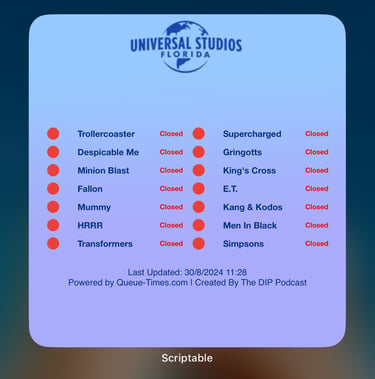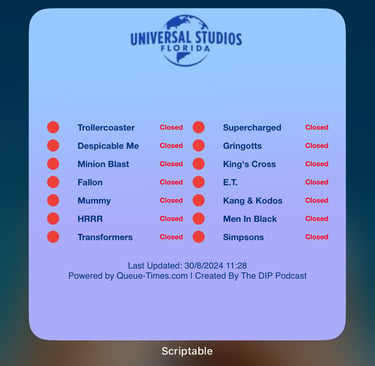Universal & HHN Queue Time Widgets
iOS queue time widgets for both HHN mazes and daytime attractions
QUEUE TIMES
James B
8/30/20242 min read
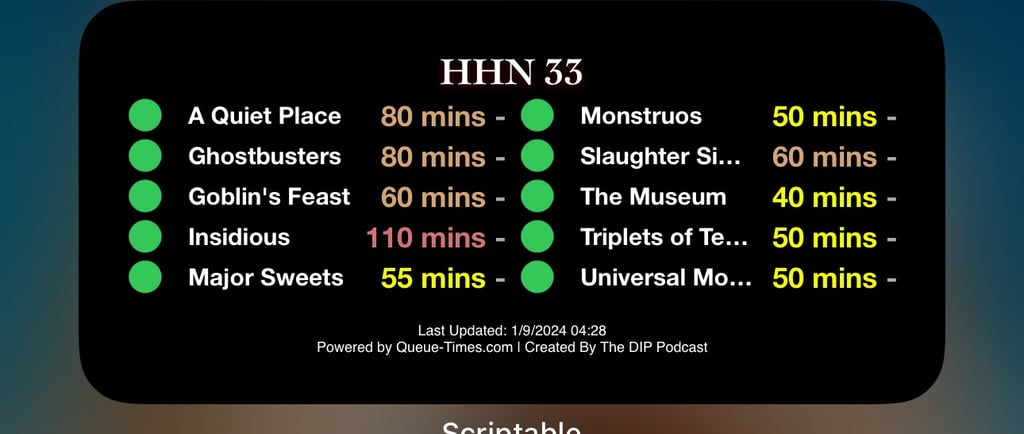

I have created some iOS queue time widgets for both HHN mazes and
daytime attractions (thanks to @deparqueaparque for the base code)
To use you will first need to install the Scriptable app from the store.
Download the script file you would like to use:
Save that file anywhere on your iPhone/iPad.
Load up the Files app and locate the file on your phone.
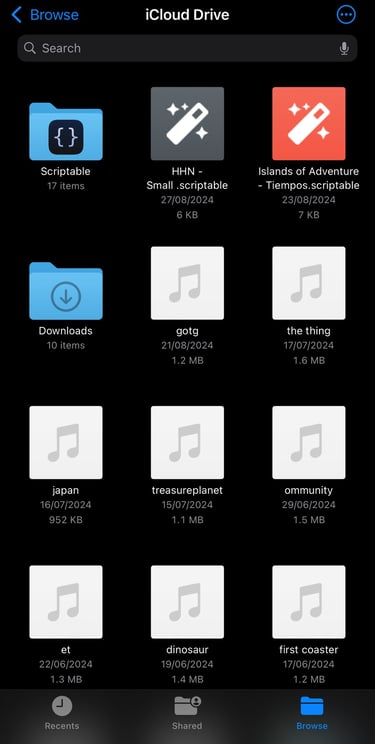
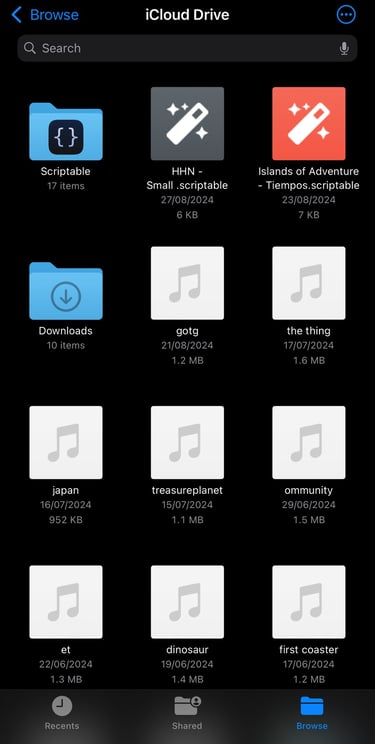
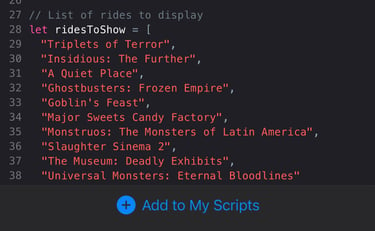
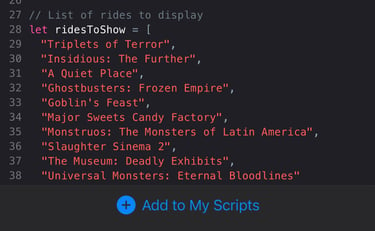
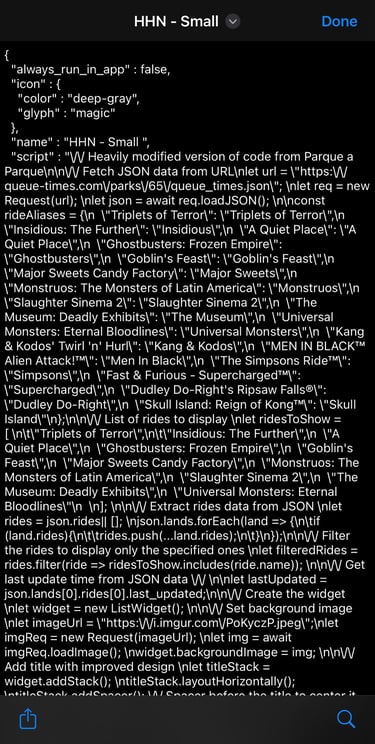
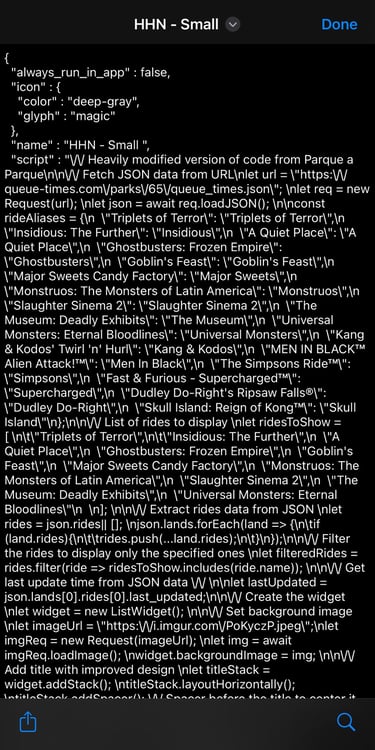
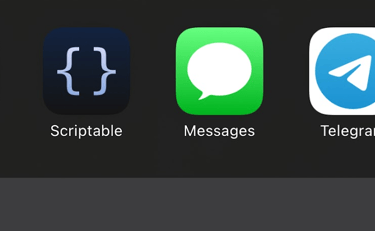
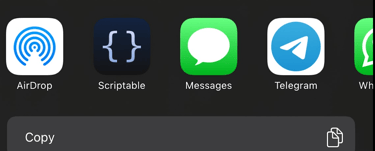
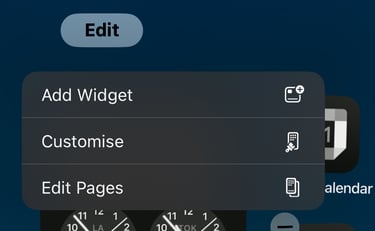
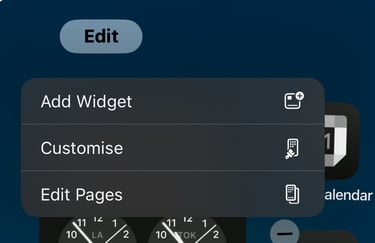

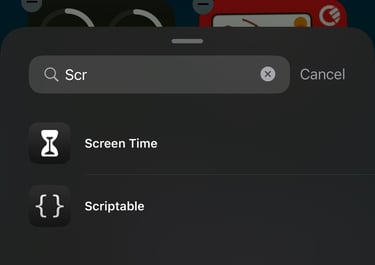
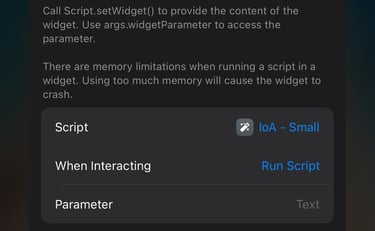
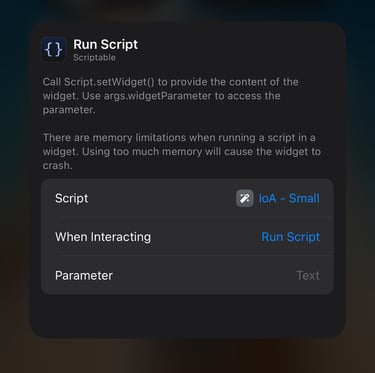
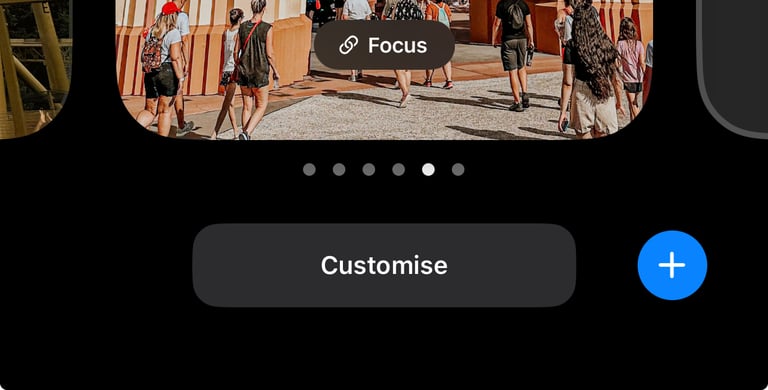
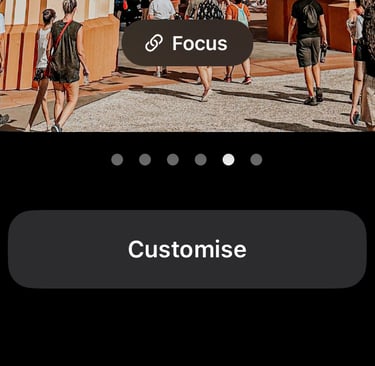
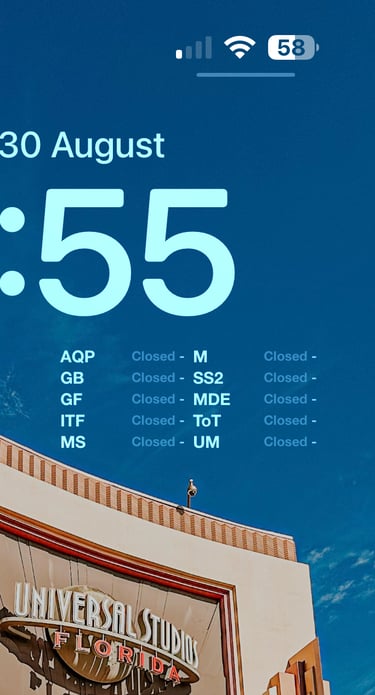
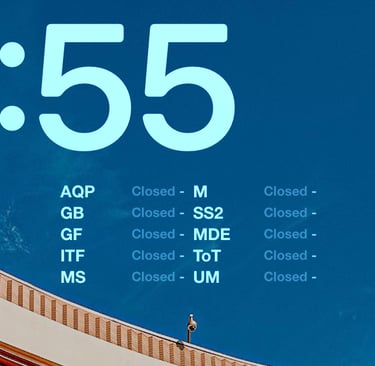
Open the script file and choose the share icon at the bottom left.
Choose Scriptable.
At the bottom of the screen, choose 'Add to My Scripts' and then hit 'Done'.
For the Home Screen widgets; hold down on your Home Screen until the icons wiggle.
Press 'Edit' at the top left and choose 'Add Widget'.
Search for Scriptable and choose.
Select the medium widget for HHN or the large widget for IoA/US.
Press on the widget and press on 'Choose' - select the script you imported earlier.
When finished press 'Done' in the top right, your widget is now live!
For the Lock Screen widget, follow all the same instructions, but hold down on your Lock Screen to allow you to press 'Customise'.
Then add the Widget following the same instructions. Due to a much smaller widget space on the Lock Screen, I only recommend the 'HHN Tiny' script.